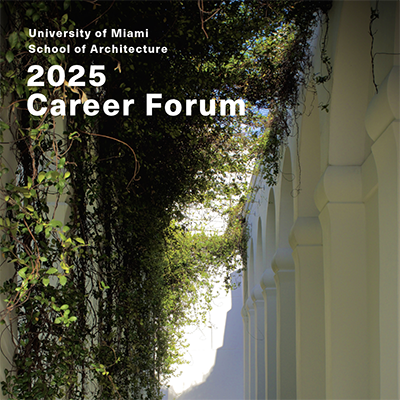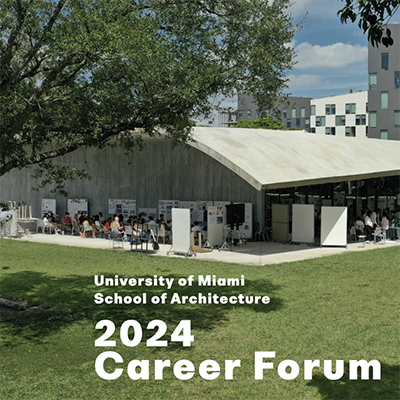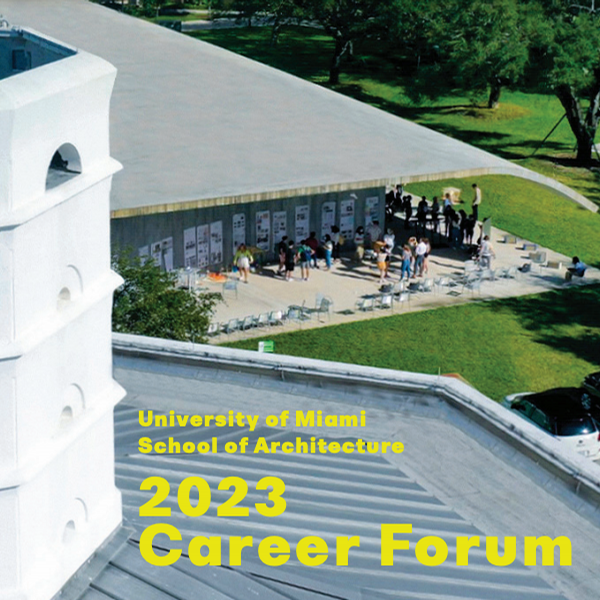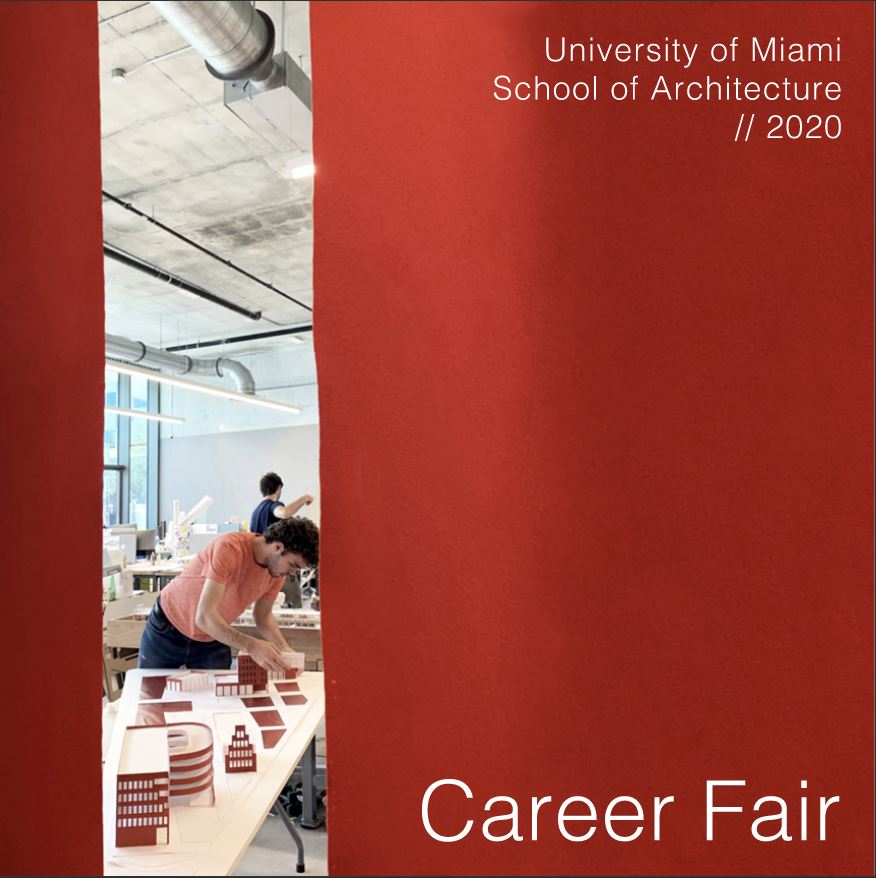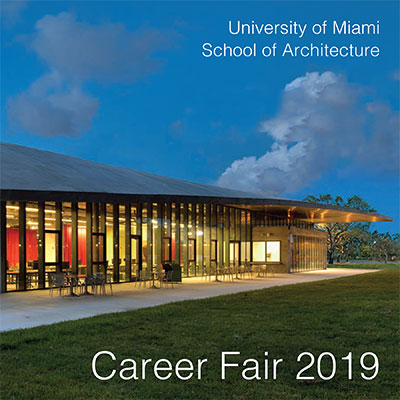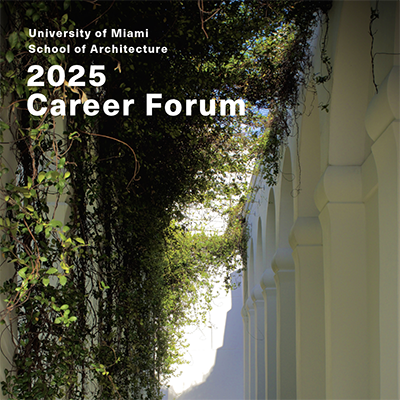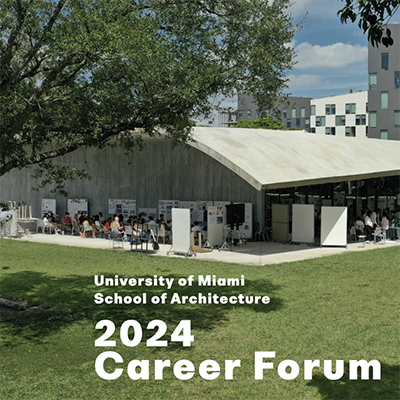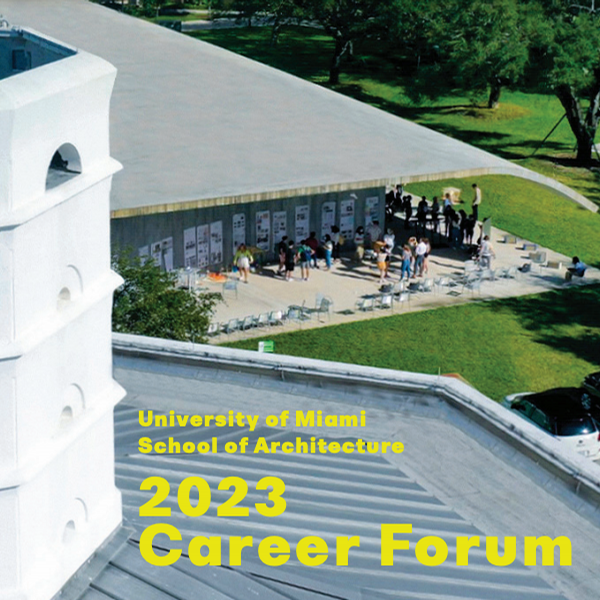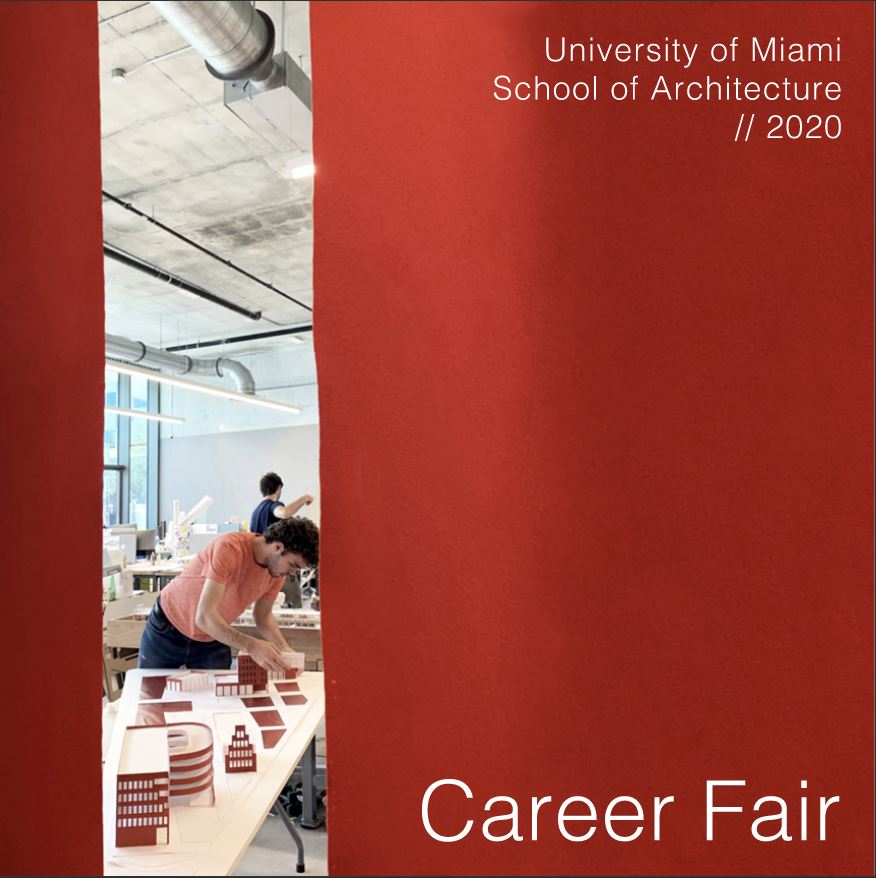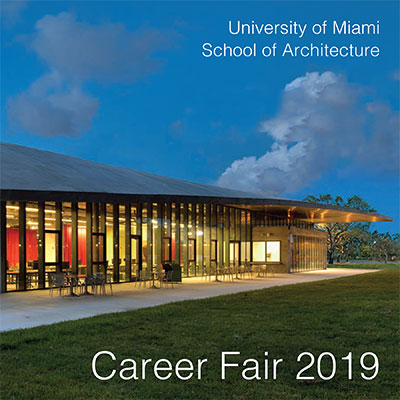Faculty prepare students to address the complex needs of an increasingly diverse society. The annual Architecture Career Forum gives employers the opportunity to recruit our talented students, upcoming graduates, and alumni for internships or full-time positions.
Employers will display and discuss work, review portfolios and hold interviews.
Students and Employers may register online via Handshake.
In-Person Architecture Career Forum
Thursday, February 26, 2026, 1:00 - 5:00 pm, Lakeside Village Expo
Employee Interviews
Friday, February 27, 2026, 9:00 am - 5:00 pm, Various Locations
Virtual Architecture Career Forum
Friday, March 6, 2026, 9:30am - 12:30 pm EST
CAREER FORUM BOOKLET SUBMISSIONS
Students are required to create their 2-page spread (continuing students) or 4-page spreads (graduating students) using an InDesign template (with fonts) that will be sent by the Academic Services Department via email. Deadline for submission is December 22, 2025, 5pm.
Find instructions, Help links and submission links below:
ACCESSING THE PROGRAM (Adobe InDesign)
https://www.it.miami.edu/_assets/images/made-for-u/adobe-cc-is-here/UMIT_Made_for_U_AdobeCC_is_Here.pdf
ADDING TEXT
- Open the template folder and install fonts located in the fonts folder.
- Open InDesign and have your files ready to place.
- Go up to Window > Workspace > Essentials Classic.
- Choose the Text tool on the left hand tool bar and click on the text boxes on page 1 of the template, type in your text or paste it from another document.
- Formatting tools are on the menu bar up top.
For more help, visit: https://www.adobe.com/learn/indesign/web/adding-text-overview
ADDING AN IMAGE
- Open InDesign and have your files ready to place.
- Go up to Window > Workspace > Essentials Classic.
- Method 1: Choose the Selection tool (black arrow) on the left-hand tool bar and select the headshot frame or an image frame, then drag and drop your image in.
- Method 2: Choose the Selection tool and select the headshot or image frame, then go to File > Place and locate the image, press Open.
- To format, right click > Fitting > choose either ‘Fit Content to Frame’ or ‘Fit Content Proportionally’ (to undo go up top to Edit > Undo or Command+Z)
For more help, visit: https://www.adobe.com/learn/indesign/web/add-work-with-graphics
TO EXPORT FINAL FILE
- Go to File > Export > Choose JPG and name your file > Choose ‘All’ and ‘Pages’ (NOT SPREADS) > Maximum - Quality, 300 dpi - Resolution, CMYK - Color Space > Choose Export
TO SUBMIT FINAL FILE
Any other questions or need help using the program or saving your file, contact Ivonne de la Paz at ivonne@miami.edu.
View U-SoA Career Forum booklets: